The Change Section button allows the user to select a menu to view. When the Change Section button is clicked, the user will be redirected to the Sign On/Home Menus screen. From the Sign On/Home Menus screens users can select a menu to edit. Users can edit only one menu at a time. If any changes have been made to the current menu, the user will be prompted to save, discard or cancel all changes before editing another menu.
The Change Section button in Menu Maintenance
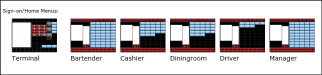
The Sign On/Home Menu screen in Menu Maintenance






